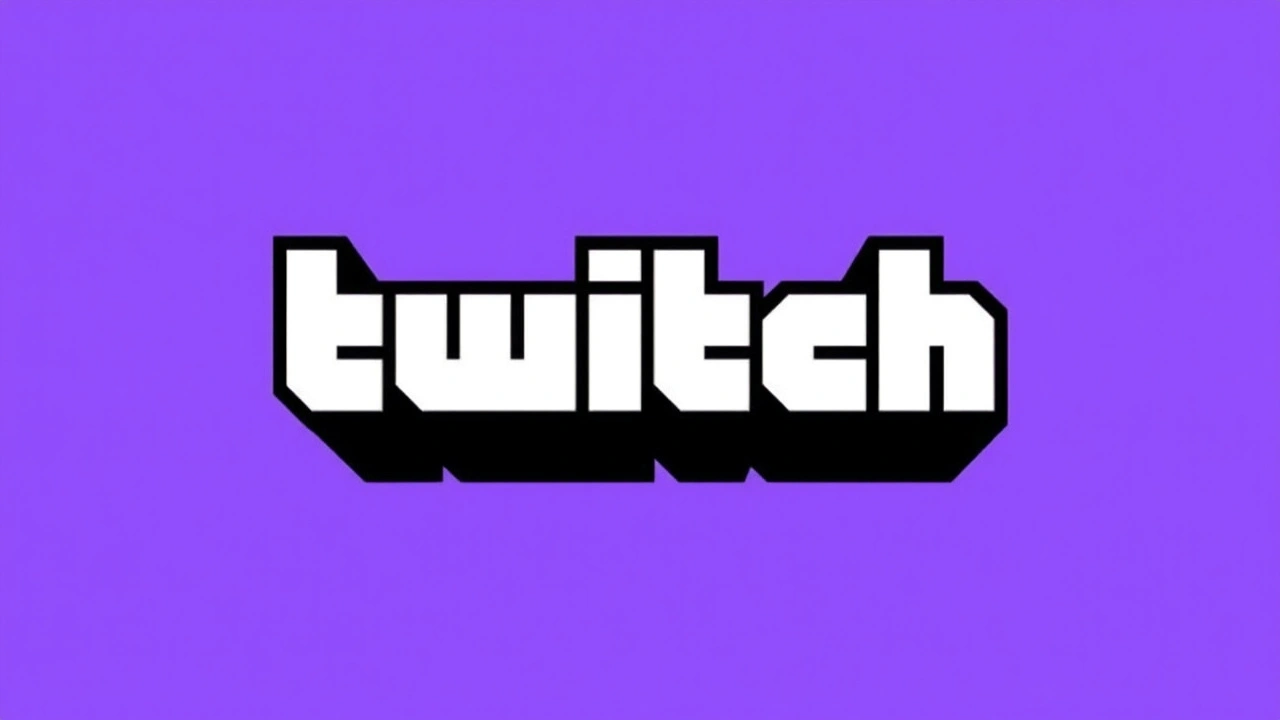Get Started with Twitch Studio Beta: A Simple How‑to
If you’ve heard about Twitch Studio Beta and wonder if it’s worth the hype, you’re in the right spot. This guide walks you through the download, the basic settings, and a few tricks that help you look good on camera without spending hours on tech.
Installing and Setting Up the Basics
The first thing you need to do is grab the installer from the official Twitch website. Click the download button, run the file, and let it install – it’s just a few megabytes so it won’t slow down your PC.
When the app opens, you’ll see a welcome screen that asks for your Twitch login. Enter your username and password, then hit “Authorize.” Twitch Studio Beta links directly to your channel, so there’s no extra step to add a stream key.
Next, choose a template. Twitch Studio offers a few pre‑made layouts: “Gaming,” “Just Chatting,” and “Creative.” Pick the one that matches the type of content you plan to create. The template already places your webcam, game capture, and alerts in sensible spots, saving you from dragging boxes around.
Now adjust your audio. Click the mic icon and select the device you want to use – most people use a USB headset, but any mic works. Make sure the volume slider sits around the middle; you can fine‑tune later when you test a short broadcast.
Going Live and Growing Your Audience
Before you hit “Start Stream,” do a quick test. Click “Preview” to see how your scene looks. If your webcam looks too dark, open the “Video Settings” and increase the brightness a notch. If the game feed lags, lower the resolution in the “Output” tab – 720p at 30fps is a safe start.When you feel confident, hit the big orange “Start Stream” button. Twitch Studio Beta will automatically notify your followers, and the built‑in alert box will show any new follows or subs in real time.
To keep viewers coming back, use the “Chat Overlay” feature. It places recent chat messages on screen so you can read them without looking away. Engaging with the chat makes people feel part of the stream and boosts your channel’s activity.
Another tip: set up a simple “Be Right Back” screen. In the sidebar, click “Add Scene,” name it “BRB,” and drop a static image or a looping video. When you need a break, switch to that scene with a single click – it looks professional and gives you time to handle interruptions.
After your first broadcast, head to the “Analytics” tab. You’ll see how many viewers tuned in, average watch time, and which moments caused spikes. Use those insights to repeat what worked and tweak what didn’t.
Finally, keep your software updated. Twitch Studio Beta receives frequent improvements, from better audio filters to new overlay options. A quick check for updates each week ensures you’re using the latest tools.
That’s all you need to start streaming with Twitch Studio Beta. Install, set up a scene, go live, and watch your audience grow. Stick with the basics, experiment as you get comfortable, and you’ll see steady progress without feeling overwhelmed.
Twitch Streamers Hit by 'Stream Info Failed to Update' Bug in Studio Beta App
Twitch streamers are battling an annoying 'Stream Info Failed To Update' bug that blocks them from changing stream titles and notifications. The problem is tied mainly to the Twitch Studio Beta app, with fixes requiring reinstallation and careful backup. Twitch hasn't addressed the situation yet, leaving users frustrated.