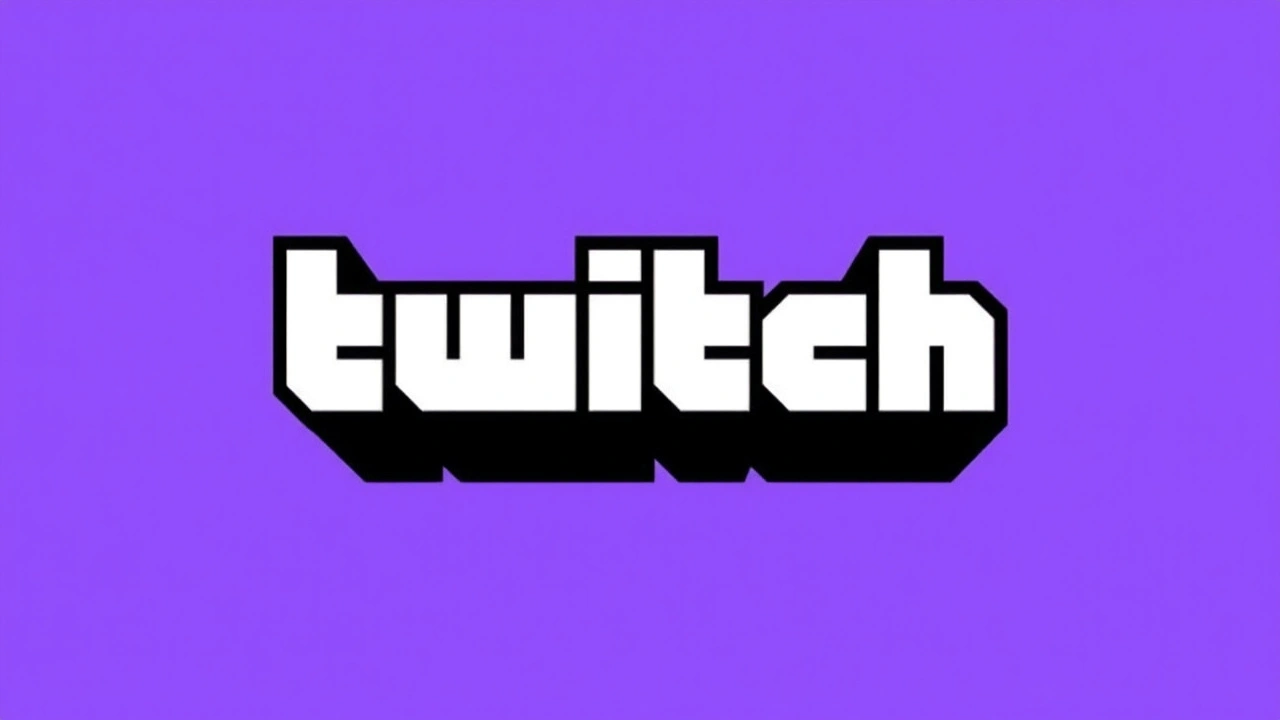Streaming Error Fixes: How to End Buffering and Watch Smoothly
Ever clicked on a live match or a concert and got a frozen screen, a spinning wheel, or an error message? You’re not alone. Streaming hiccups happen to everyone, but the good news is you can usually fix them in a few minutes without calling tech support.
Why Your Stream Keeps Stalling
Most streaming errors boil down to three things: connection speed, device limits, and server load. If your internet is slower than the bitrate the video needs, the player will buffer or drop the feed. Older phones, tablets, or browsers sometimes can’t handle high‑definition streams, and a crowded server (especially during big events) can throw an error even if your line is fine.
Simple Steps to Fix It
1. Check your speed. Run a quick speed test on your phone or laptop. If you’re below 5 Mbps for HD, try lowering the video quality in the player’s settings. 2. Restart your router. A 30‑second power‑off often clears minor glitches that cause packet loss. 3. Switch to wired. Plug a Ethernet cable into your computer; it’s more stable than Wi‑Fi, especially if you’re far from the router. 4. Clear cache and cookies. Old data can confuse the streaming service’s player. A quick browser clear usually does the trick. 5. Use a VPN. If your ISP throttles streaming traffic, a reputable VPN can bypass that restriction. 6. Close other apps. Streaming uses a lot of bandwidth. Shut down downloads, cloud backups, or other video calls while you watch. 7. Update your software. Make sure your browser, app, or device firmware is up to date – newer versions fix known playback bugs. 8. Try a different device. If the error persists on your phone, switch to a laptop or smart TV to see if the problem is hardware‑specific.
Most of the posts on our tag page, like the guides for watching Sparta Praha vs Inter Milan or the Everton‑West Ham USA stream, run into these exact roadblocks. Applying the steps above will get you back into the game faster.
Another handy tip is to use the “auto‑play” or “pre‑load” option if the platform offers it. Pre‑loading buffers a few seconds of video before you hit play, which smooths out brief network hiccups.
If you still see an error code, copy it and search the streaming service’s help center. Many platforms have specific fixes for codes like 502 or 504, usually involving a simple DNS refresh (type ipconfig /flushdns on Windows or sudo killall -HUP mDNSResponder on Mac).
Lastly, remember that not every problem is on your end. During huge events, servers can get overloaded, causing temporary outages. In those cases, the best move is to wait a few minutes and try again, or switch to an alternate streaming source if one is available.
So next time a stream errors out, you now have a ready checklist. No need to throw your device across the room—just follow these steps and get back to the action in no time.
Twitch Streamers Hit by 'Stream Info Failed to Update' Bug in Studio Beta App
Twitch streamers are battling an annoying 'Stream Info Failed To Update' bug that blocks them from changing stream titles and notifications. The problem is tied mainly to the Twitch Studio Beta app, with fixes requiring reinstallation and careful backup. Twitch hasn't addressed the situation yet, leaving users frustrated.